Virtual reality (VR) gaming offers one of the most immersive experiences available today — but it’s also one of the most demanding on hardware. If you’re a laptop gamer, you might wonder how to optimize gaming laptop for VR gaming so your headset performs smoothly, with minimal lag and maximum frame rates.
This guide will walk you through everything you need to know — from software adjustments and hardware tweaks to heat management and driver updates — so you can transform your gaming laptop into a true VR-ready powerhouse.
Why Optimization Matters for VR Gaming
VR gaming pushes your system harder than regular games. A headset like the Meta Quest, HTC Vive, or Valve Index requires not just high frame rates, but consistent performance across two displays (one for each eye).
That’s why learning how to optimize gaming laptop for VR gaming is so essential. Even a small drop in performance can cause stuttering, frame lag, or motion sickness. By fine-tuning your settings, you can ensure smoother visuals and a more enjoyable experience — even on mid-range gaming laptops.
Check Your Laptop’s VR Compatibility
Before diving into tweaks, the first step in how to optimize gaming laptop for VR gaming is confirming whether your system can handle VR requirements.
Minimum VR specs generally include:
- GPU: NVIDIA GTX 1060 / AMD RX 480 or better
- CPU: Intel i5-4590 / AMD Ryzen 5 1500X or higher
- RAM: At least 8 GB (16 GB recommended)
- Ports: HDMI 1.3 or DisplayPort and USB 3.0 ports
- Operating System: Windows 10 or newer
You can also use tools like SteamVR Performance Test or Oculus Compatibility Check to automatically analyze your laptop’s readiness for VR.
Update Your Graphics Drivers
One of the most critical steps in how to optimize gaming laptop for VR gaming is updating your GPU drivers. Both NVIDIA and AMD frequently release driver updates that improve VR performance, fix bugs, and support the latest headsets.
To update:
- Visit NVIDIA GeForce Experience or AMD Adrenalin Software.
- Download and install the latest graphics driver.
- Restart your laptop after installation.
Keeping your drivers current ensures you’re getting the most stable and efficient VR experience possible.
Adjust In-Game and VR Settings
Even powerful laptops need some optimization. Lowering a few graphical settings can dramatically boost smoothness.
Here are key settings to tweak when optimizing your VR experience:
- Render Resolution: Lowering this slightly reduces GPU strain without noticeable quality loss.
- Anti-Aliasing: Use FXAA or disable it to save performance.
- Shadows: Set to medium or low.
- Texture Quality: Adjust based on your GPU’s VRAM capacity.
- Refresh Rate: Match your headset’s native refresh rate (e.g., 90Hz or 120Hz).
Every headset has its own control panel or companion app (like Oculus or SteamVR) where you can modify these settings easily.
Optimize Power and Performance Settings
Many laptops throttle performance when using battery power or low-performance modes. To get the most out of your system, enable maximum performance mode before launching VR.
Here’s how:
- Go to Control Panel → Power Options → High Performance.
- On NVIDIA laptops, open NVIDIA Control Panel → Manage 3D Settings → Power Management Mode → Prefer Maximum Performance.
- Keep your laptop plugged in while gaming — battery use limits GPU and CPU power.
This simple tweak ensures your GPU runs at full capacity during VR sessions.
Manage Heat and Cooling
Thermal management is another key part of how to optimize gaming laptop for VR gaming. When laptops get hot, they automatically throttle performance to prevent damage.
Tips to keep your system cool:
- Use a cooling pad with strong fans.
- Clean dust from vents and fans regularly.
- Play in a cool environment with good airflow.
- Avoid placing your laptop on soft surfaces like beds or couches.
Maintaining cooler temperatures means your CPU and GPU can sustain higher clock speeds, resulting in smoother VR gameplay.
Close Background Applications
VR games require a lot of processing power. Background apps can consume valuable resources and cause lag.
Before launching your VR headset, close unnecessary programs like:
- Web browsers and tabs
- Video players
- Game launchers not currently in use
- System updaters (temporarily pause Windows Update)
You can also open Task Manager (Ctrl + Shift + Esc) to check which processes are using the most CPU, memory, or disk activity. The fewer apps running, the smoother your VR performance will be.
Use an External GPU (Optional)
If you have a laptop with Thunderbolt 3 or 4, you can connect an external GPU (eGPU) for an instant performance boost. This can significantly improve your VR experience if your internal GPU struggles to maintain high frame rates.
For example, pairing a mid-range gaming laptop with an external RTX 3070 or 4070 can transform it into a top-tier VR machine. While this is an optional step, it’s one of the most effective ways to future-proof your setup.
Keep Software and VR Firmware Updated
A big part of how to optimize gaming laptop for VR gaming involves keeping both your system and headset software current. Outdated VR firmware can cause tracking issues, bugs, or poor synchronization between your laptop and headset.
Update checklist:
- Windows Updates: Ensure your operating system is current.
- Headset Software: Use the official companion apps (like Meta, HTC, or SteamVR) to install firmware updates.
- VR Games: Keep your games up to date for performance improvements and new optimizations.
Regular updates prevent compatibility issues and ensure smooth, stable gameplay.
Fine-Tune Visuals and Motion Settings
The final step in how to optimize gaming laptop for VR gaming is fine-tuning visuals for comfort and immersion.
Here’s what to check:
- IPD (Interpupillary Distance): Adjust lens spacing to match your eyes for clear visuals.
- Reprojection/Asynchronous Spacewarp: Enable this feature (if available) — it helps maintain smooth motion even if FPS drops.
- VR Environment Lighting: Keep your play area well-lit so headset sensors track accurately.
- Headset Fit: Adjust straps for comfort and clear visuals.
These finishing touches ensure you enjoy the best experience possible without eye strain or motion sickness.
Conclusion
Learning how to optimize gaming laptop for VR gaming is about balance — managing performance, temperature, and software settings to get the smoothest virtual experience possible.
By checking compatibility, updating drivers, adjusting power settings, and managing heat, you can significantly enhance your laptop’s ability to handle demanding VR titles. Whether you’re exploring alien worlds, racing at high speed, or swinging lightsabers in VR, these tweaks ensure your system runs efficiently and reliably.
With proper optimization, your gaming laptop can deliver breathtaking VR adventures that rival even desktop setups — all without breaking immersion or overheating your machine.
FAQs
1. Can any gaming laptop run VR games?
Not all gaming laptops are VR-ready. Always check your GPU and CPU specifications. If you meet or exceed a GTX 1060 (or equivalent), you should be able to enjoy most VR experiences smoothly.
2. How do I know if my laptop is VR compatible?
You can use tools like SteamVR Performance Test or Oculus Compatibility Check to quickly determine if your system meets the necessary hardware requirements.
3. What’s the best way to cool my laptop for VR gaming?
Use a cooling pad, ensure good airflow, and regularly clean dust from your vents. Cooling is a vital part of how to optimize gaming laptop for VR gaming effectively.
4. Should I play VR games on battery power?
No. Always keep your laptop plugged in. Running on battery limits CPU and GPU performance, causing lag and reduced frame rates.
5. Do I need to overclock my laptop for better VR performance?
Overclocking can help, but it’s risky and generates extra heat. Instead, focus on optimizing your software, power settings, and cooling for stable and safe performance.
Also read: Out Run Car Sprite: A Look at Sega’s Iconic Arcade Graphics
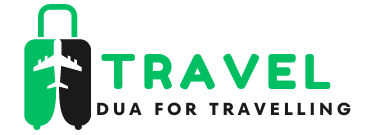



Leave a Comment